HPBX allows you to put the system into different modes so that when everyone is at lunch or has left for the day you can divert all the calls to voicemail or a mobile.
To do this you first need to login to HPBX and go to features, times and dates.
HPBX allows you to put the system into different modes so that when everyone is at lunch or has left for the day you can divert all the calls to voicemail or a mobile.
To do this you first need to login to HPBX and go to features, times and dates.
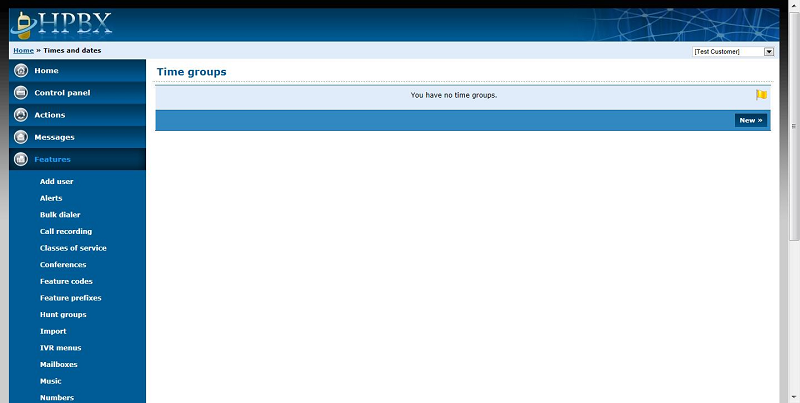
Click on the new button to create a new feature.

I have created a new feature called Night Time and clicked save. This will allow me to have specific settings for night. Once it is saved create a new time and date.
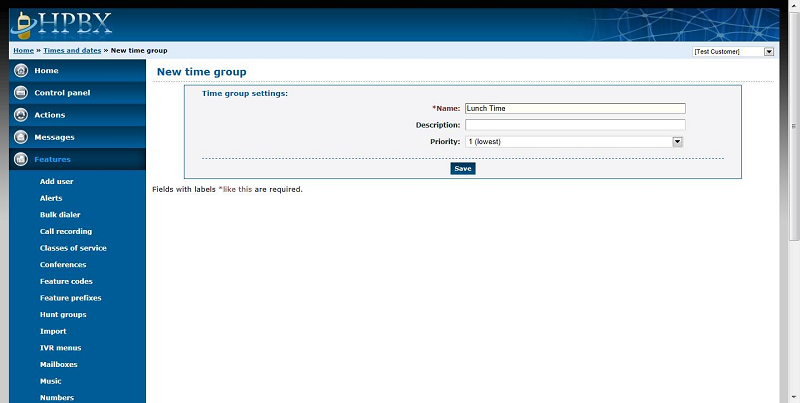
I have now created another time and date called Lunch Time and clicked save. After this is saved create a new time and date.
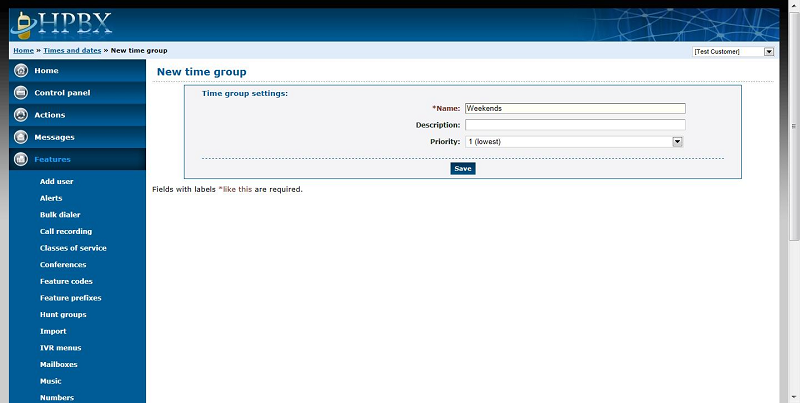
The last options I have created in weekends, click save when finished. Now you need go to into features and feature codes.
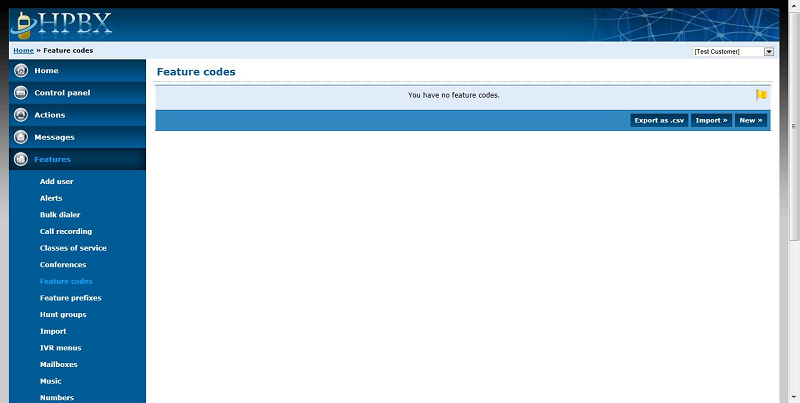
To put the system in each mode you have to dial a feature code for each mode. First I will click new to create a feature code that will put the system into night time mode.
The number I have used is *55.
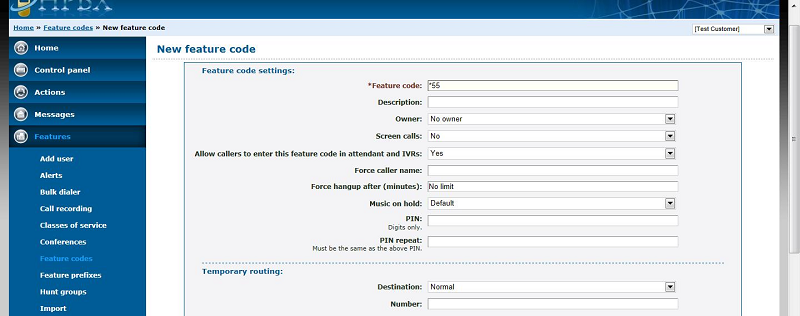
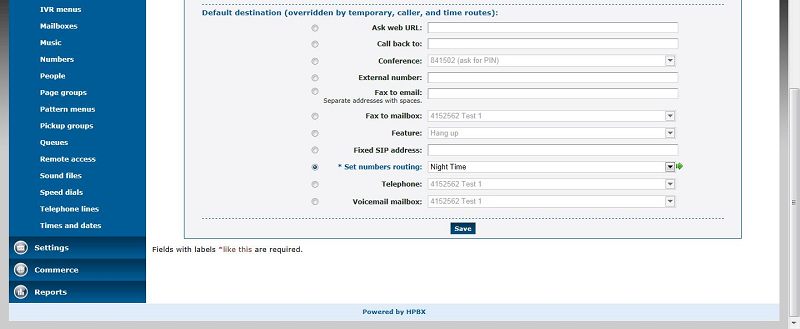
I will repeat for each other mode
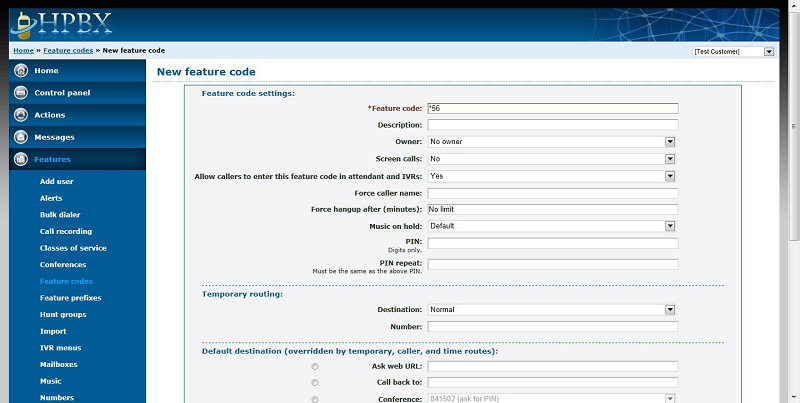
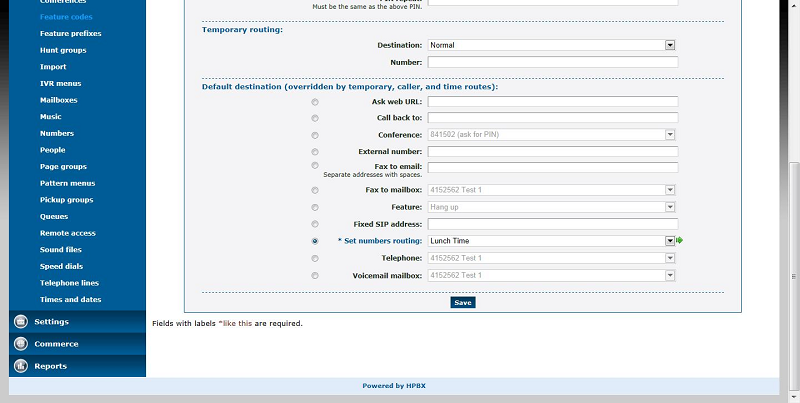
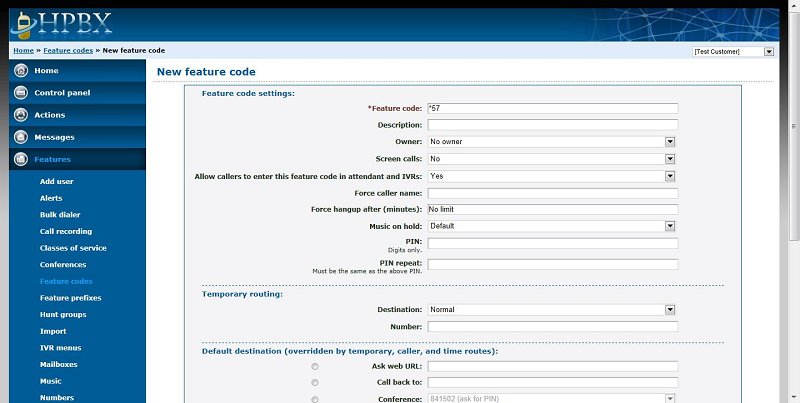
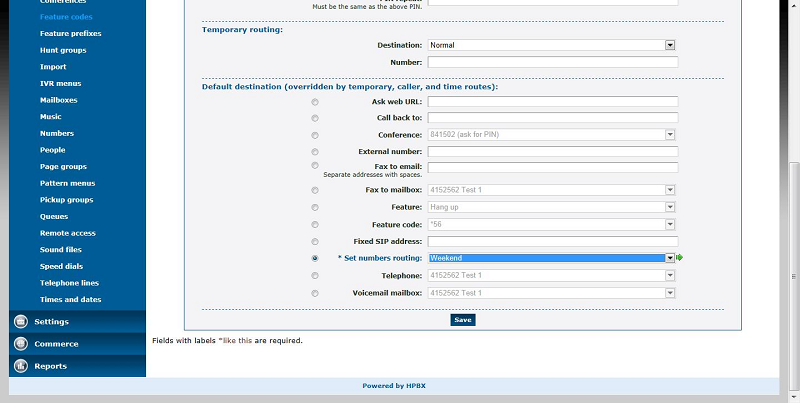
You will also need a feature code that sets the system back into the normal day mode. To do this I will create another feature code.
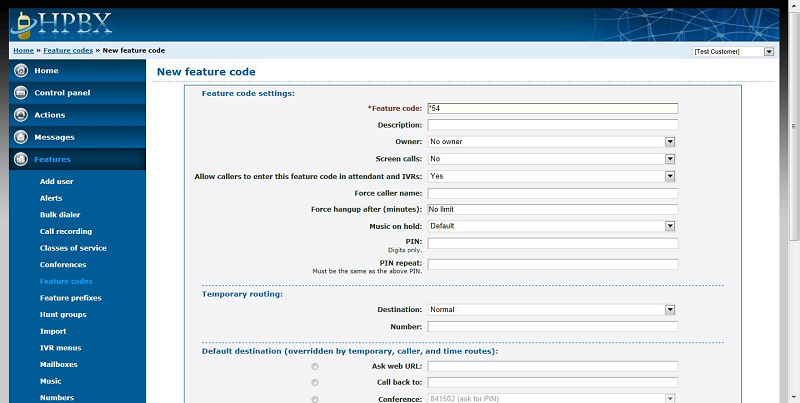
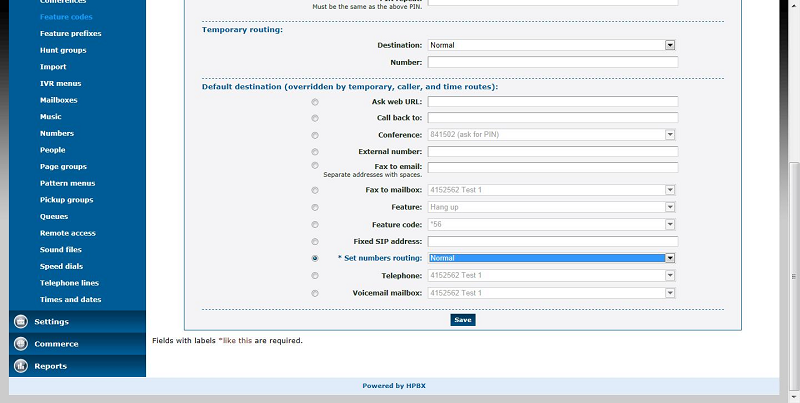
After you have saved all the feature codes we need to go into features then numbers.
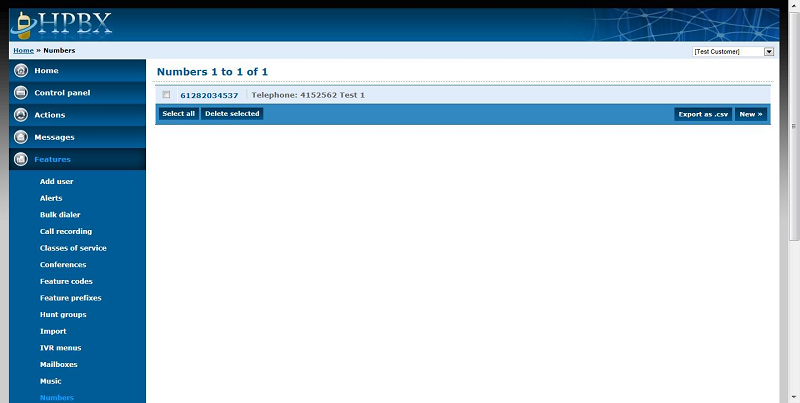
In normal mode you can see my number 61282034537 will send my calls to my telephone 4152562. For the different modes we need to setup what this number will do. First click into the number and go down the bottom to time routes.
Before doing this ensure that Update this number when setting numbers routing is set to yes.

Click the button add a time route so we can route based on the different options created.
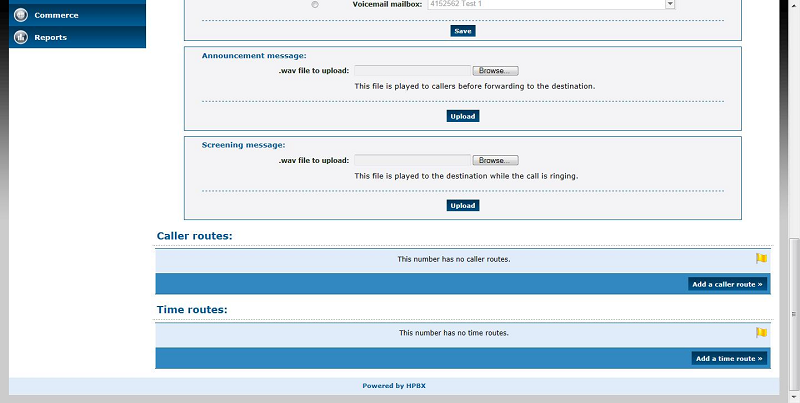
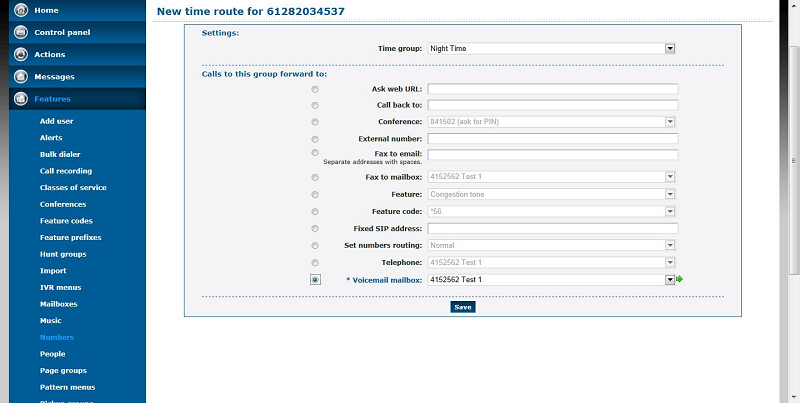
At night time I have chosen to send the calls to voicemail when you have selected the option click save. Then click into the time routes again to add a new one.
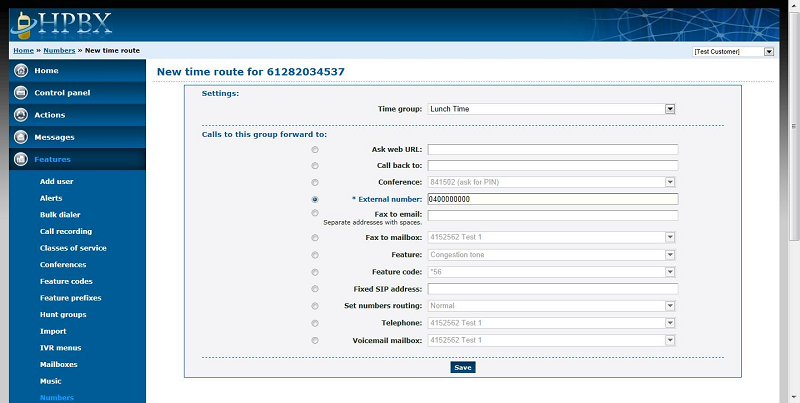
At lunch time I have chosen to send the calls to my mobile when you have selected the option click save. Then click into the time routes again to add a new one.
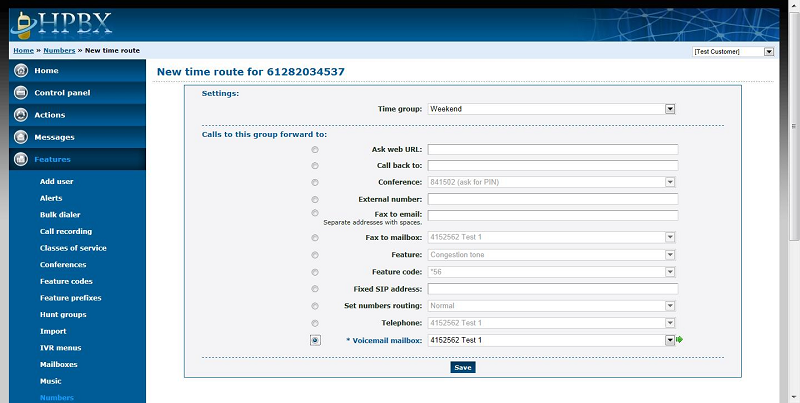
On the weekend I have chosen to send the calls to voicemail when you have selected the option click save.
Now you should be able to dial your different feature codes and have the system route based on the mode you setup. Don’t forget to put the system back to normal mode when you are in the office.