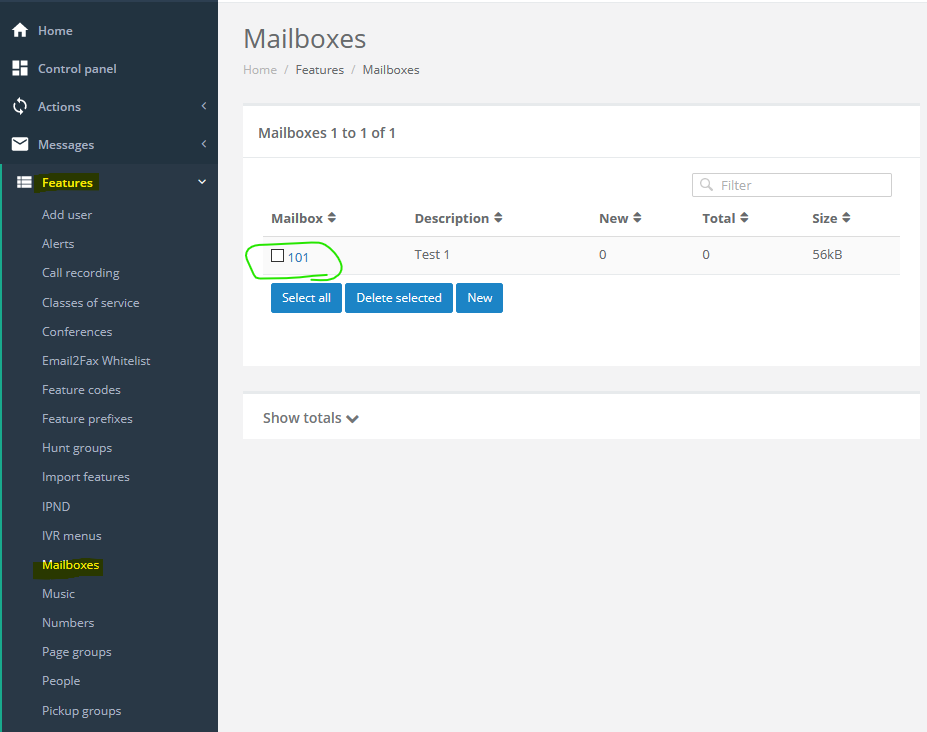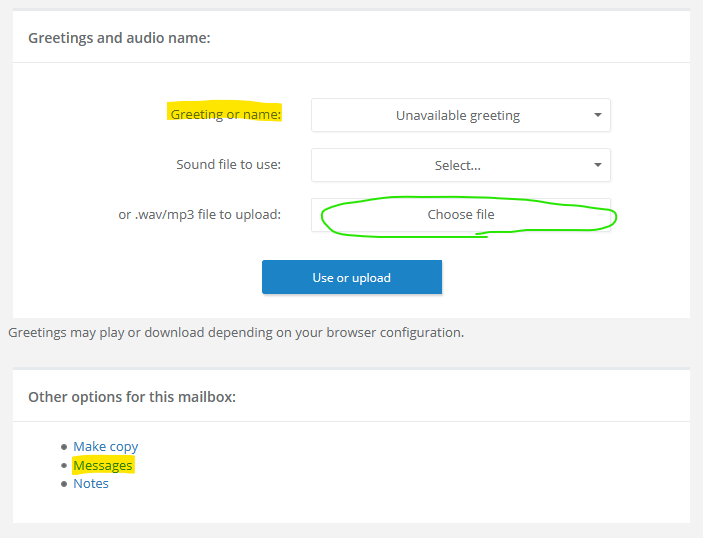MBIT Help & Support Guides
Everything you need to know
Porting
Most likely yes, numbers can be ported from PSTN, ISDN, and other VoIP services. There are two different types of port classifications through ‘Simple’ (Cat A) and ‘Complex’ (Cat C).
It is always best to speak with MBIT first before lodging your port, we can help you determine what you need and how long it will take.
Porting allows you to change your call connection from one carrier to another and keep your existing telephone numbers.
Determining the port type can be tricky – if you have doubts of the category of your number/s, it is often best to send MBIT the latest bill with the relevant number on it.
A Cat A port is for when the number has no associated service or is in use as a VOIP number.
Cat C porting is needed when there is a complex service associated with the number. Complex service can include, but are not limited to:
- Line Hunt groups
- Fax Stream services
This is a challenging question, if the port is ‘Simple’ it will generally take 1-2 weeks to complete if it is ‘Complex’ it can take upwards of 6 weeks. Porting progression is based on business days, so weekends and public holidays can impact delivery. You will not be down during this time it is simply the time it takes for approval.
If it is the case that a complex service is associated with your number, it can save time to disassociate the service from that number. Often the service can be migrated to a different number, though generally this can take multiple days to do and is something to discuss with your current carrier.
The steps involved vary between ‘Simple’ and ‘Complex’ ports.
Simple ports simply require acceptance from the losing carrier, then a cut-over date is negotiated. Typically this is a 5 business day turn-over. If there are any complex services associated the port is rejected and we are advised that the number has an associated complex service. This can mean services like ADSL, or that there are additional numbers tied to that number (often this is due to a Line Hunt group).
Complex ports (as the name suggests) are more complicated. This is submitted via the Port Authority Form. The losing carrier receives this form and sends an acknowledgment response in the form of an “acceptance”, this is the Pre-Number Validation (PNV) stage. The losing carrier reviews the number and validates its eligibility for porting. It is during this stage that the port request will be accepted, or rejected. If it is rejected a reason is provided and if the port is to progress, the losing carrier requires a response. After the port request is accepted, a cut-over date is negotiated – this generally requires 10 business days to progress to finalisation and the number is cut-over.
MBIT will contact you with a date that the port will cut over, on this date you will lose service for a period of time while the number cuts over, this is usually 20 minutes but can be longer depending on the port.
Once done MBIT will contact you on your ported number to make sure everything is working for you.
As thanks for bringing your service over to MBIT, we cover the cost of porting for you.
Yes, you can download the Port Authority Form here.
The MBIT Port Authority Form is a .pdf document with writeable forms that requires a compatible reader. The .pdf is confirmed compatible (as of Oct ’19) with Chrome, Internet Explorer, Adobe Reader, and Foxit Reader. It is not currently compatible with Mozilla Firefox’s in-built .pdf reader.
Should you have any issues with this form, you can either print and sign by hand or use MBIT’s Microsoft Excel/.xls Legacy Port Authority Form which is found here.
Direct Links:
MBIT_Port_Authority_Form.pdf
Legacy MBIT_Port_Authority_Form.xls
Zoho User Guides
Login to HPBX at https://www.hpbx.com.au

If you do not have a login for your account, email support@mbit.com.au to request one.
We will then just need to confirm account ownership/authorisation.
- Click Zoho, under Integrations.
- Select your telephone line and click Integrate.
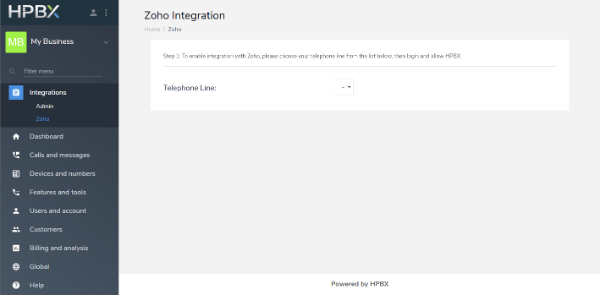
This is a challenging question, if the port is ‘Simple’ it will generally take 1-2 weeks to complete if it is ‘Complex’ it can take upwards of 6 weeks. Porting progression is based on business days, so weekends and public holidays can impact delivery. You will not be down during this time it is simply the time it takes for approval.
If it is the case that a complex service is associated with your number, it can save time to disassociate the service from that number. Often the service can be migrated to a different number, though generally this can take multiple days to do and is something to discuss with your current carrier.
Login to your zoho account and grant permission.
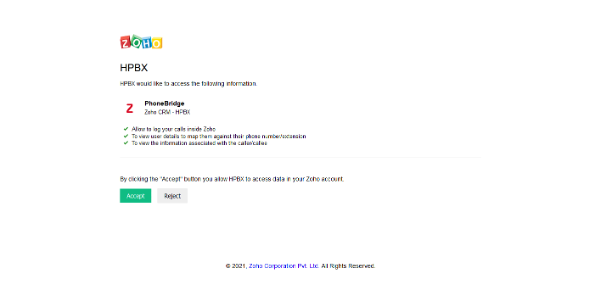
Click to Dial – You can click the green phone next to any number to immediately dial via your HPBX account.
Call Popups – You will receive popup notifications when a call is made or is incoming. This will include customer details and call duration. Once a call is answered you can enter a description.
Call History – The calls will be logged in the Reports tab in Zoho CRM.
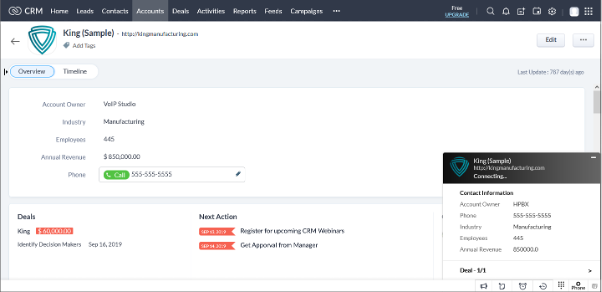
HPBX
HPBX is MBIT’s Hosted Platform.
HPBX is MBIT’s all in one PBX, Billing, and Carrier management portal.
You can expect all basic callflow features of a phone system.
Here’s a brief rundown of what HPBX can do:
- Quickly create user/registration/voicemail mappings
- Create Hunt Groups, Queues, IVR Menus
- Manage numbers, diverts, voicemail
- SMS
- Fax
- Manage your account settings
- Generate Call History reports
- View Active Calls
- Manage invoicing and payment details
- And much more!
Once details are confirmed and phones are accessible, MBIT can have a basic account with callflow created in under 30 minutes.
If you purchase phones through MBIT, your setup is very much “plug and play”.
HPBX User Guides
HPBX is MBIT’s Hosted Platform.
To view your Call History, login to HPBX, then click Reports > Call History.
You may need to expand the “Show Filters” settings and update the Start Date to view the necessary time period for calls.
There are several useful filters such as Leg status (Answered, Unanswered), Leg direction (Inbound, outbound), Called number (your number that called, or the number your account called).
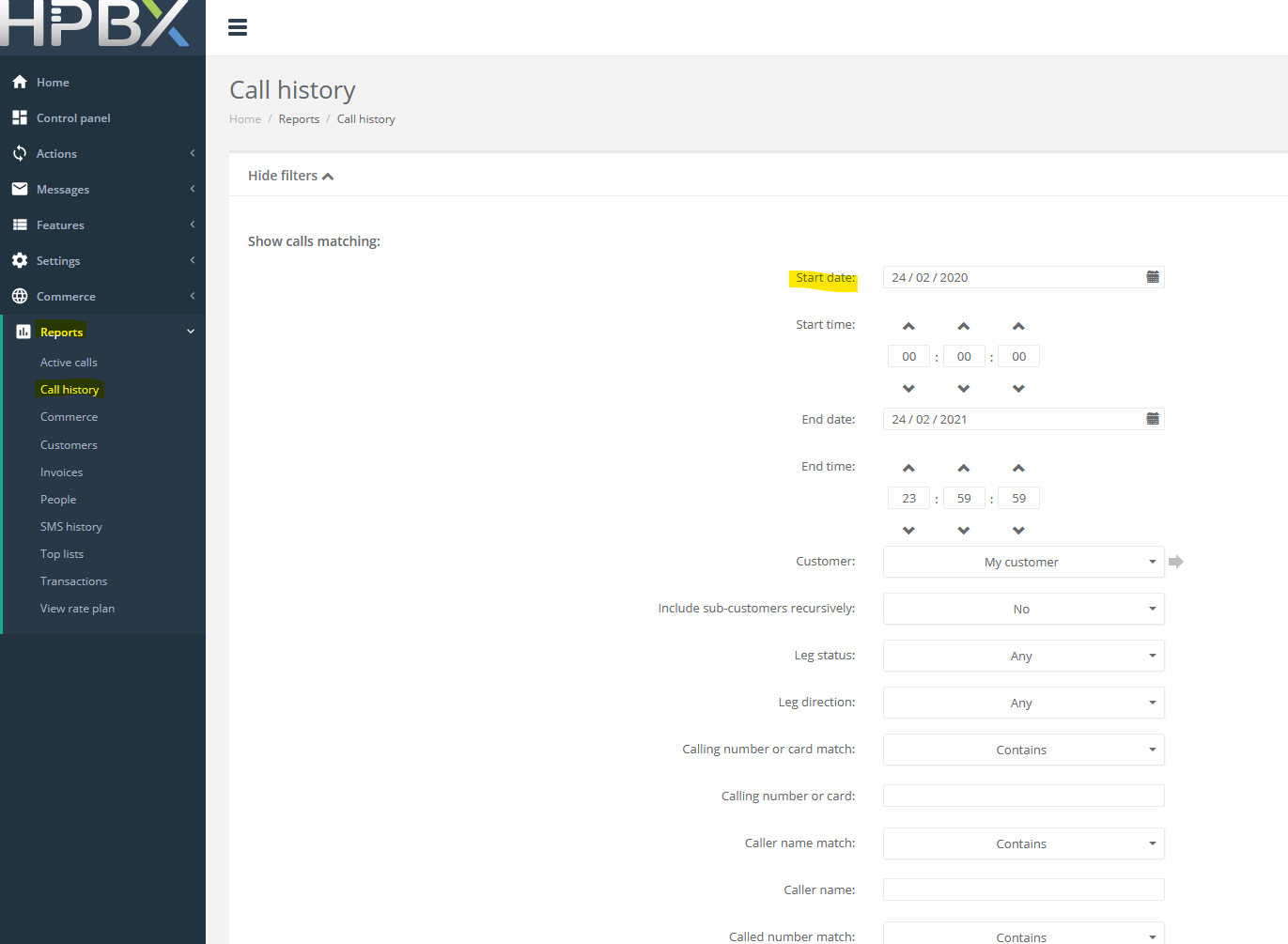
To view your invoices, login to HPBX, then click Reports > Invoices.
You may need to expand the “Show Filters” settings and update the Start Date to view the needed invoices.
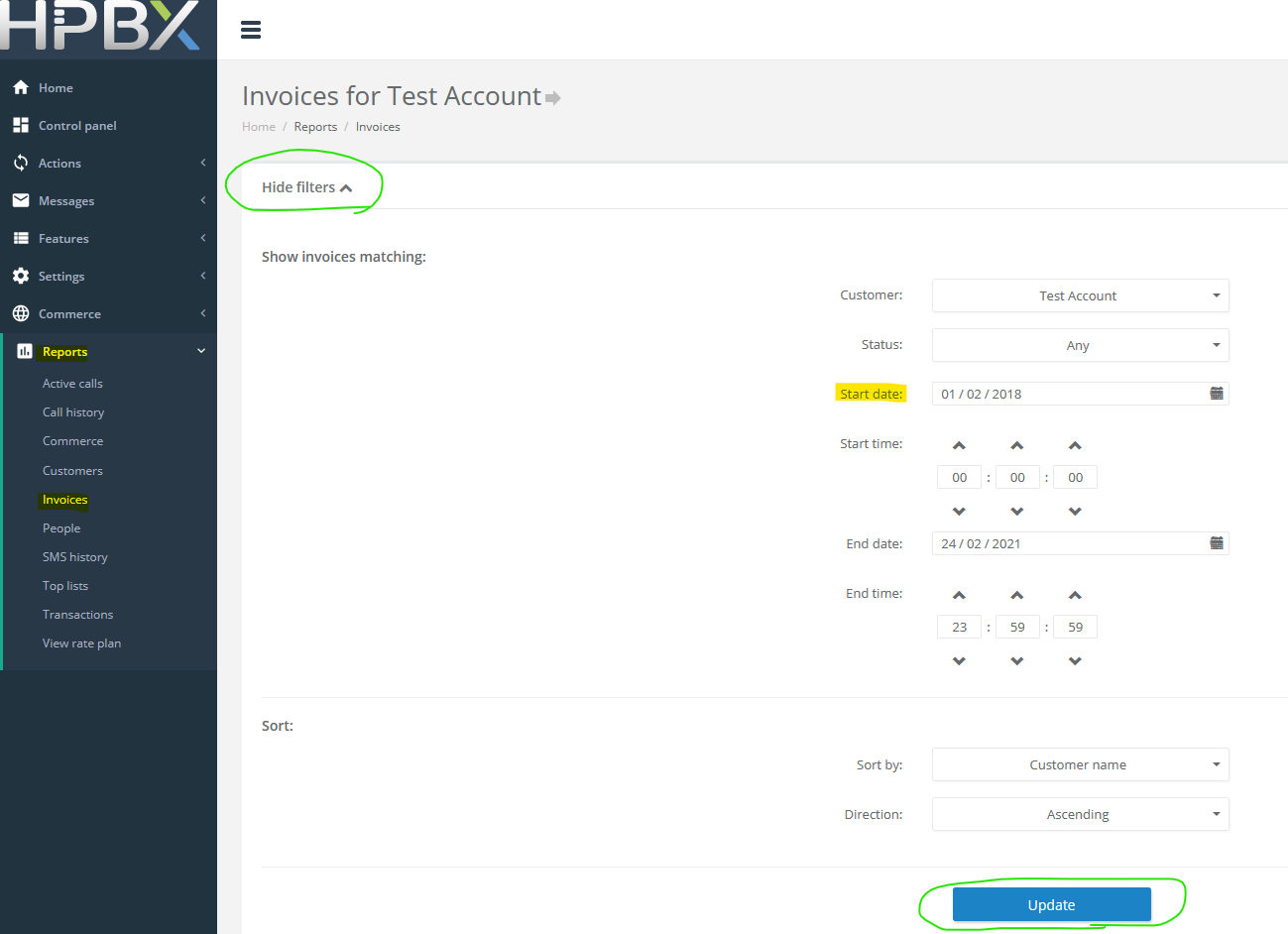
Managing number destinations can be somewhat complicated depending on your configuration.
To view number configuration, log in to HPBX and navigate to Features > Numbers. Click on the number in blue text under the “Number” column.
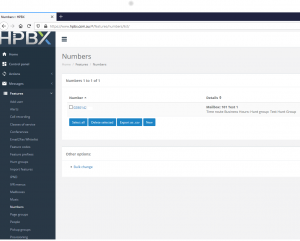
Navigate to Features > Add User.
Here you can quickly create a user with automatic associations to a Feature Code (optional), Mailbox (voicemail), Number (for caller ID), People (login to HPBX), and a Telephone Line (for SIP registration).
The “First Name” is a text description.
You can also fill your email address into “Notify” so these details are emailed to you if you don’t wish to take note of them.
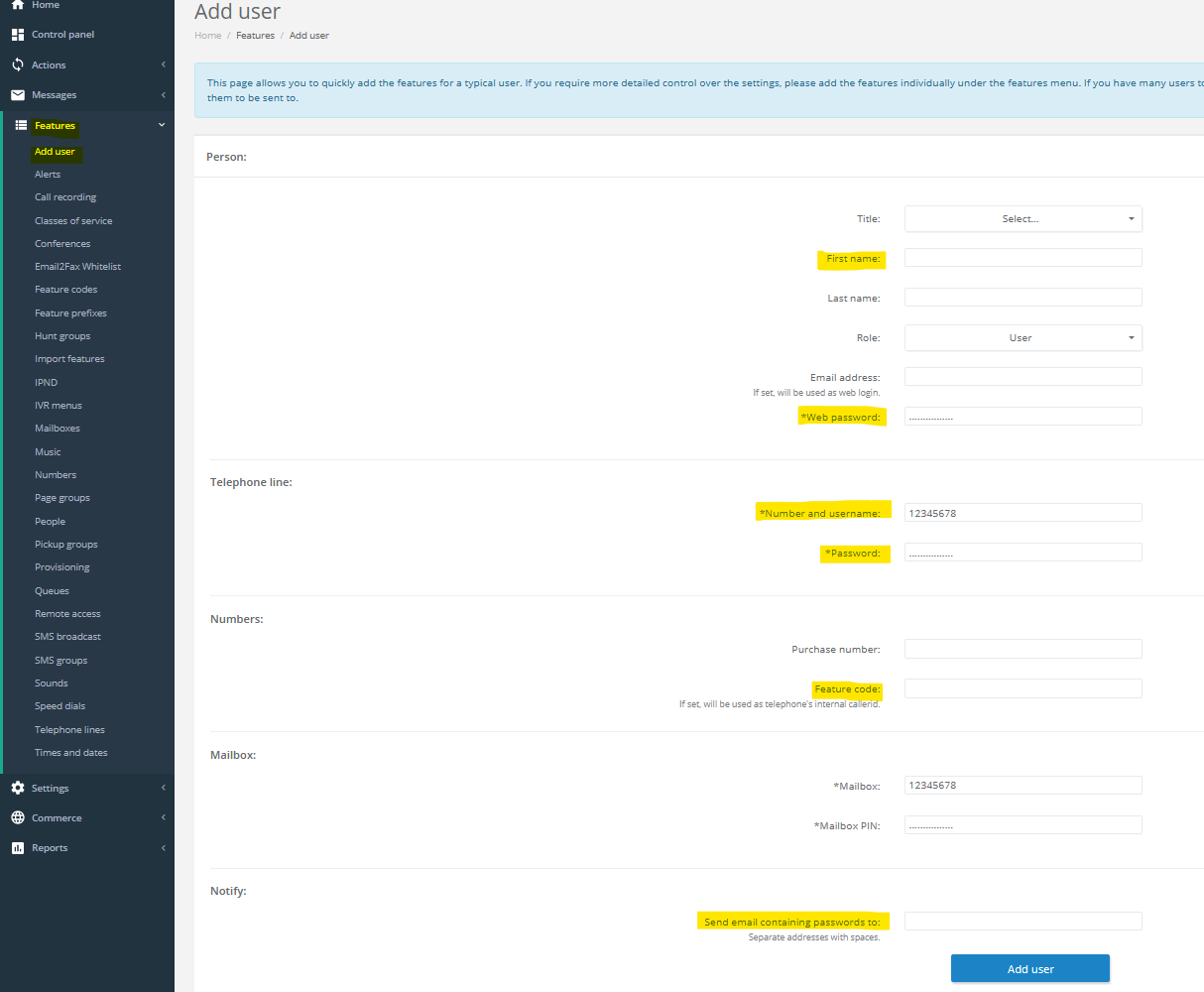
HPBX is capable of sending SMS from its Web interface.
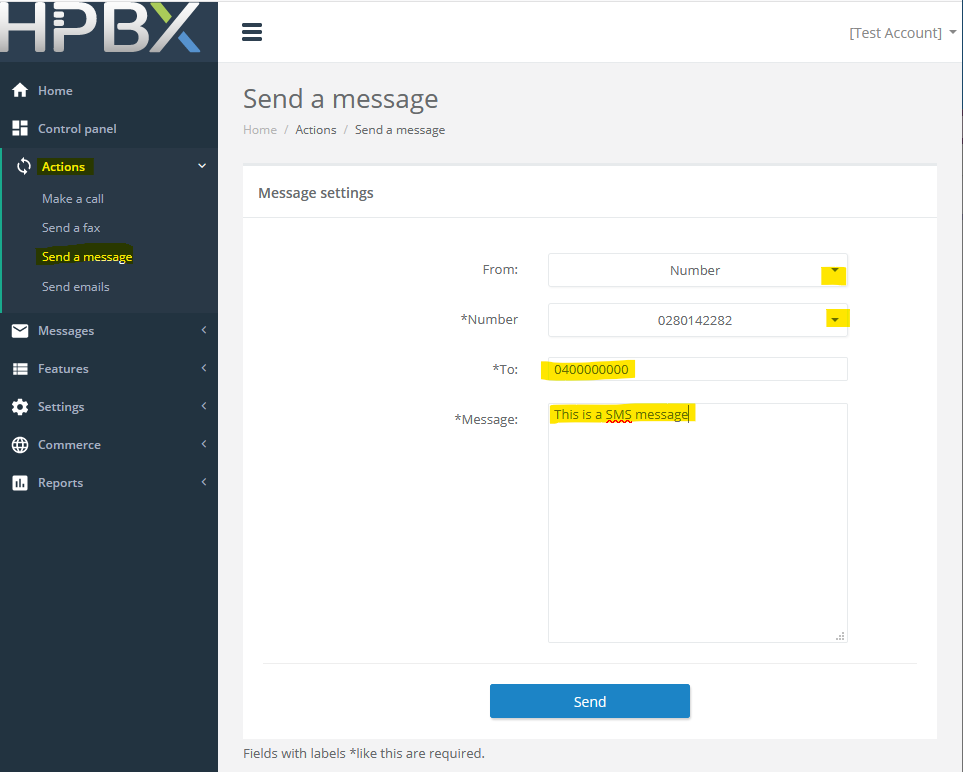
To Send SMS, go to:
- Actions
- Send a message
- Set the “From” dropdown to Number
- Set the “Number” dropdown to the number you wish to display as CLID
- Enter the mobile number destination you wish to send SMS to
- Enter your Message
- Click Send
Please note though that the destination Carrier receiving the SMS may require an Australian mobile number (e.g. 04XXXXXXXX) as Caller ID (CLID). The destination carrier may drop the message if the proper CLID is not sent.
HPBX allows for Web Interface management of Voicemail messages and recordings.
To access a Mailbox, go to Features > Mailboxes. Then click the relevant Mailbox.
From here you can change your Unavailable, Busy, or Temporary greeting by uploading a file. Note that the format of the file is restricted to .MP3 and .WAV, testing the voicemail after uploading is always recommended. The Voicemail greeting can also be managed from your phone by dialing *97, or pressing your Mailbox button (typically has an envelope symbol on it).
As a brief explanation of these:
- Unavailable: Plays when a phone is unanswered, or the call goes on un-rejected. This is the default message when used in HPBX callflow setups.
- Busy: Plays when a person is already on a call, or the call is rejected.
- Temporary: Overrides Unavailable or Busy messages until “Deleted” from the Mailbox. If the recording is uploaded to Sounds, the recording will remain in HPBX.
You can also check your messages by clicking Messages.
If checking/managing your Messages, you will see the below screen. The messages can also be access from Messages > Mailboxes menu.
Click the voicemail message to listen to it.
To hide CallerID in HPBX, there are two settings that must be changed on the Telephone Line. Part of Industry Regulation requires a CallerID still be sent in the data transfer, this is detailed below.
- Go to Features > Telephone Lines, then click the Line that needs changing. Under “Line settings” change the Callerid on external calls dropdown to a Number on your account.
- Change Withhold callerid to Yes.

- Scroll to the bottom of the page and click Save.
As of 2nd December 2020, the ACMA has introduced the Reducing Scam Calls Industry Code. The Code is designed to set out processes for identifying, tracing, blocking and otherwise disrupting scam calls with regards to voice calls originating in or coming into Australia. It places obligations on Carriers and Carriage Service Provider (CSPs) to take steps to reduce scam calling.
Simply, calls can have their CallerID hidden, but a number still needs to be presented to the receiving carrier in an attempt to minimise fraudulent calls. The presented number is then hidden, so it will not appear to the person/s receiving the call.
HPBX Administrator Guides
A descriptive guide on a simple HPBX call flow configuration
Not an MBIT Customer but still need help?
Our team’s expertise is with Asterisk phone systems and appliances. If you have an issue you can’t solve and are not a MBIT customer, we can offer one-off support.
Q&As
Switching to VoIP, or Voice over Internet Protocol, is not always a seamless process. Our goal is to address any inquiries you may have regarding VoIP, traditional landlines, and their integration with the NBN (National Broadband Network).
VoIP
VoIP is a technology for sending phone calls over an IP network such as the internet. This is where the acronym comes from ‘Voice over IP’. Instead of using your telephone on a traditional analogue or digital network, your telephone can work over your normal internet connection.
It depends on your setup. For the average home user – very little changes. Most providers will simply give you an adaptor that allows you to use your existing telephone and it will run through the VoIP system. You can call out and people can call you on the same number. This assumes your provider ports your existing telephone number onto the VoIP system.
For a business user, when changing to VoIP, generally the equipment you use will change. You will change from using an existing analogue or digital phone to an IP phone. Your phone lines with Telstra will change to SIP lines with a SIP provider.
This is a very good question. Moving forward – generally, all phone conversations will become VoIP conversations. Existing telephone networks are starting to be shutdown. If you are on the NBN then you are given up to 18 months to move to VoIP or your existing connection will be disconnected. When you are choosing to go VoIP, most customers will switch over for one of these reasons:
- Cost – In certain circumstances, there can be very large cost-savings when moving to VoIP. At MBIT, we can look at an existing provider’s bill and give you a rough estimate of the savings you will make.
- Features – VoIP can have some great advantages over an existing telephone solution. VoIP allows you to connect from anywhere. This means you can work from home, at the beach or anywhere you like. VoIP systems also allow you to receive fax via email (paperless office), voicemail to email, and many other great features allowing you to communicate with other staff and customers better.
This varies vastly from customer to customer. MBIT specialises in providing solutions that work well for the customer. For smaller customers, we generally recommend a hosted PBX. For larger customers, we generally recommend an onsite solution. This can change based on the customer’s requirements on redundancy, features, and costing.
NBN
FTTP Fibre to the Premises:
- Optic fibre runs directly to the premise
- Ethernet handoff from NBN NTU
FTTN Fibre to the Node:
- Utilises existing copper from a fibre node (e.g. street cabinet). Requires VDSL2 router
- VDSL handoff
FTTB Fibre to the Basement/Building:
- Same as FTTN but fibre is run to the communications room of a building. Typical for multi-tenanted or apartment buildings
- VDSL handoff
FTTC Fibre to the Curb:
- Utilises existing copper network connecting to Distribution Point Unit (DPU) where fibre is extended close to the premises (e.g. comms pit)
- Ethernet handoff from NBN NTU
HFC Hybrid Fibre Coaxial:
- Utilises existing cable or pay TV network
- Ethernet handoff from NBN NTU
Fixed Wireless:
- Wireless connectivity to NBN network. Fibre run to the communications tower requires an antenna installed at your premises.
- Ethernet handoff from NBN NTU
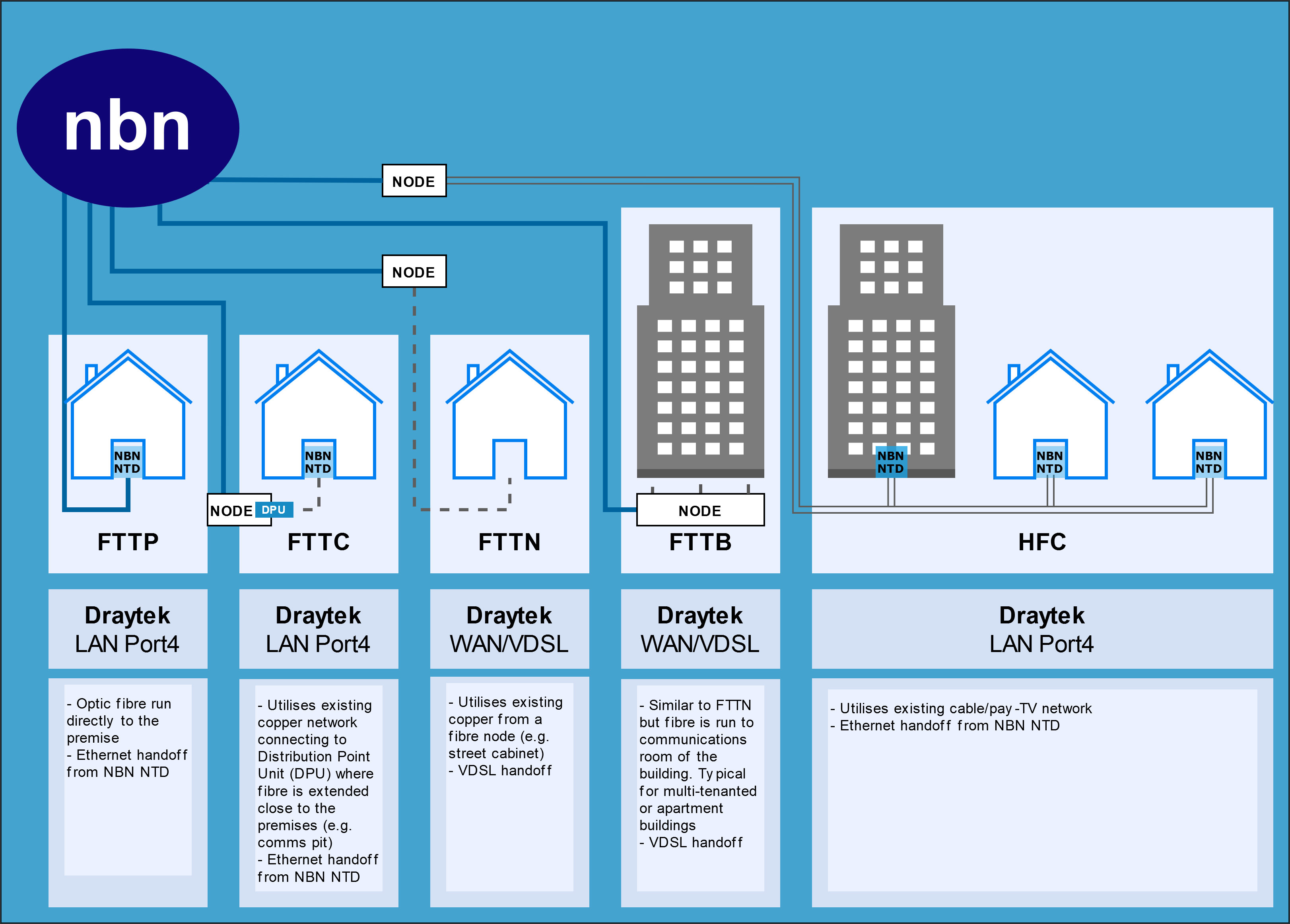
The short answer is ‘not much’. The technology is delivered to you through the same copper line as your ADSL. To go from ADSL to FTTN you just need to change your modem. You may not even have to do that. Your modem simply needs to support a technology called VDSL. When FTTN is activated, your new modem goes in with the appropriate internet login and you are live.
FTTP services require a standard, Ethernet Router.
The installation of NBN can take anywhere from 1 day to 4 weeks for FTTN, and longer for FTTP. It just depends on how long it takes an NBN technician to put your telephone line into the node. When this happens, you will need to plug in your new modem that supports VDSL.
FTTP depends on extensive Fibre infrastructure being installed, and then further physical connection to your premises, where it is terminated on a Network Termination Unit (NTU).
When we install FTTN on your line, nothing happens to your phone line with Telstra. The issue with this is that all phone services on the NBN need to be converted to VoIP in a specified time. NBN actually give you up to 18 months to do this. In your time we can port you over to our VoIP service to ensure you keep your phone number. All phone services will run via VoIP after your number is ported.
We need the phone number of the line you would like to setup the NBN on. Once we have this, we can set it up for you.
Yes, we provide business quality hardware. The gear we provide should work day in and day out for your business needs. For this, we provide a range of Draytek VDSL & Ethernet capable Routers/Modems.