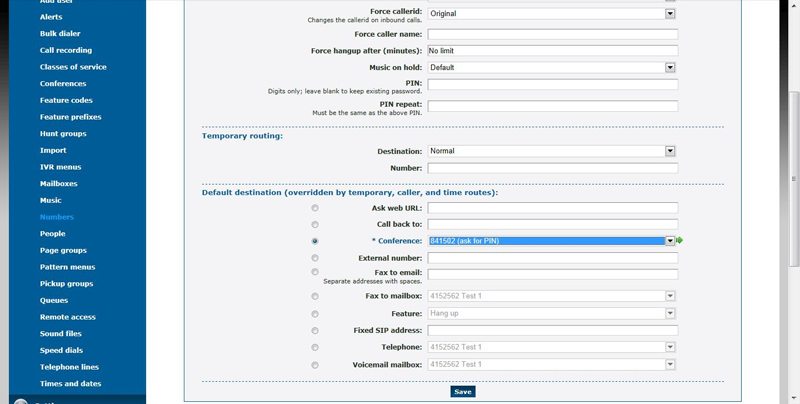Conference Rooms in HPBX are quite easy to setup. First you need to login to HPBX and go to features then conference rooms.
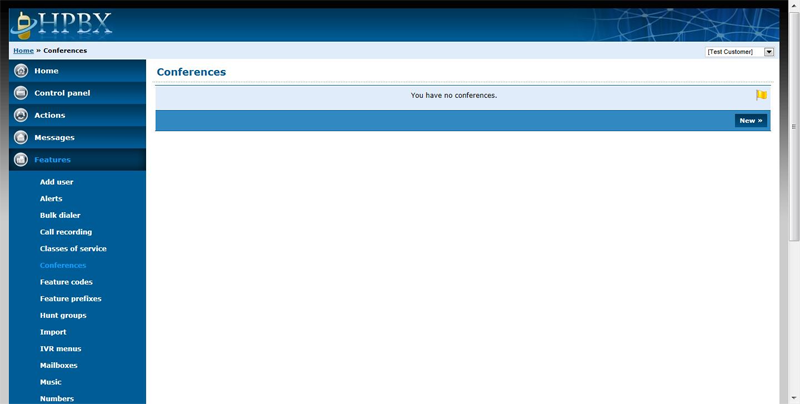
Click on the new button to create a new conference room.
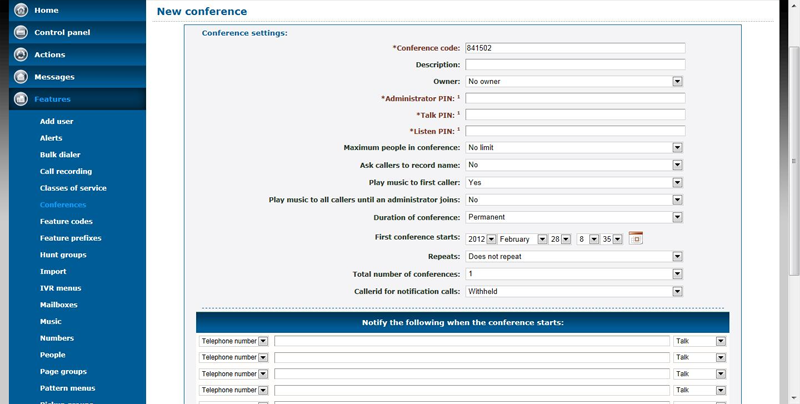
In HPBX you first need to set your pin codes. The pin codes need to be at least 4 digits each and you need to set one for each function. The system allows you to setup the conference room as a permanent conference or temporary and allows you to have the system call users when the conference is ready to start. Set these to fit the purpose of your conference. Once done press the save button at the bottom of the page.
After saving the conference room you will see that it does have a conference number but this is not the number to contact it on. For contacting the conference we need to create a feature code and for external users we need to set a number to forward to it. First go to features and feature codes.
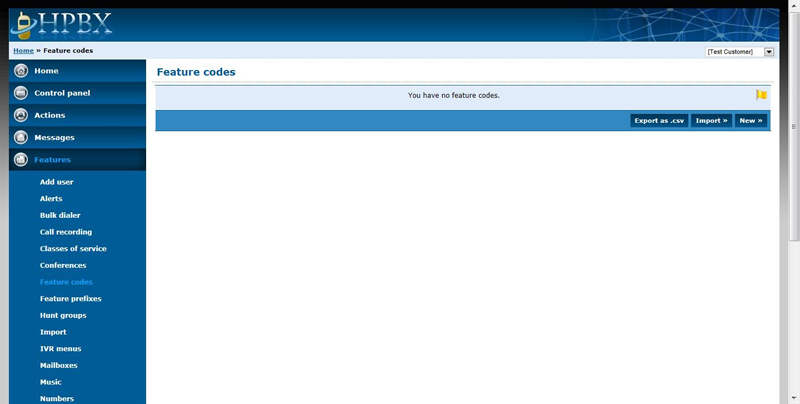
Click on the new button to create a new feature code.
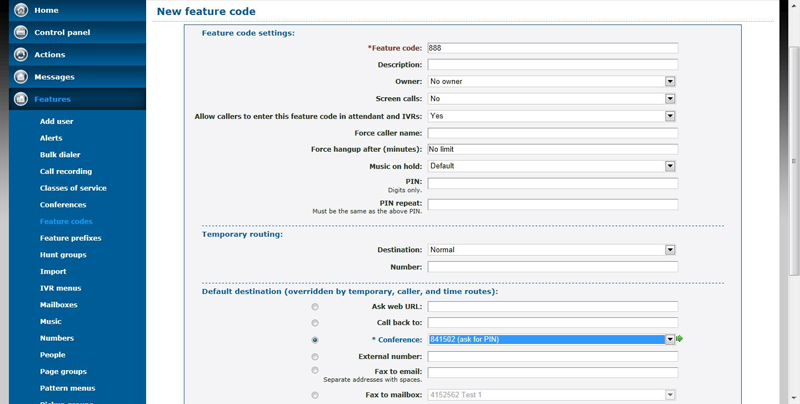
I have created a feature code 888 and this will forward to the conference room and when the call enters the conference room it will ask for the pin.
Next we need to allow external users to be able to dial into the conference room. To do this, go to features then numbers. In my example I have already setup a number 61282034537 I will use this number to point the number at the conference room.
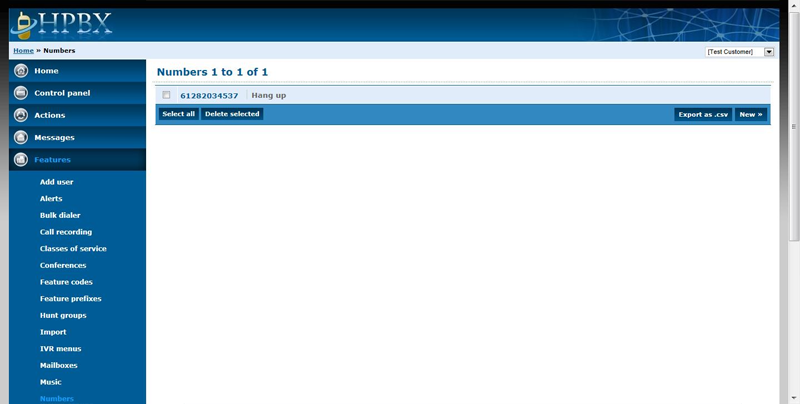
Click into the number and go to the default destination and select the conference room you created. After clicking save you will be able to ring the number and go straight into the conference room.