HPBX is MBIT’s Hosted Platform.
To view your Call History, login to HPBX, then click Reports > Call History.
You may need to expand the “Show Filters” settings and update the Start Date to view the necessary time period for calls.
There are several useful filters such as Leg status (Answered, Unanswered), Leg direction (Inbound, outbound), Called number (your number that called, or the number your account called).
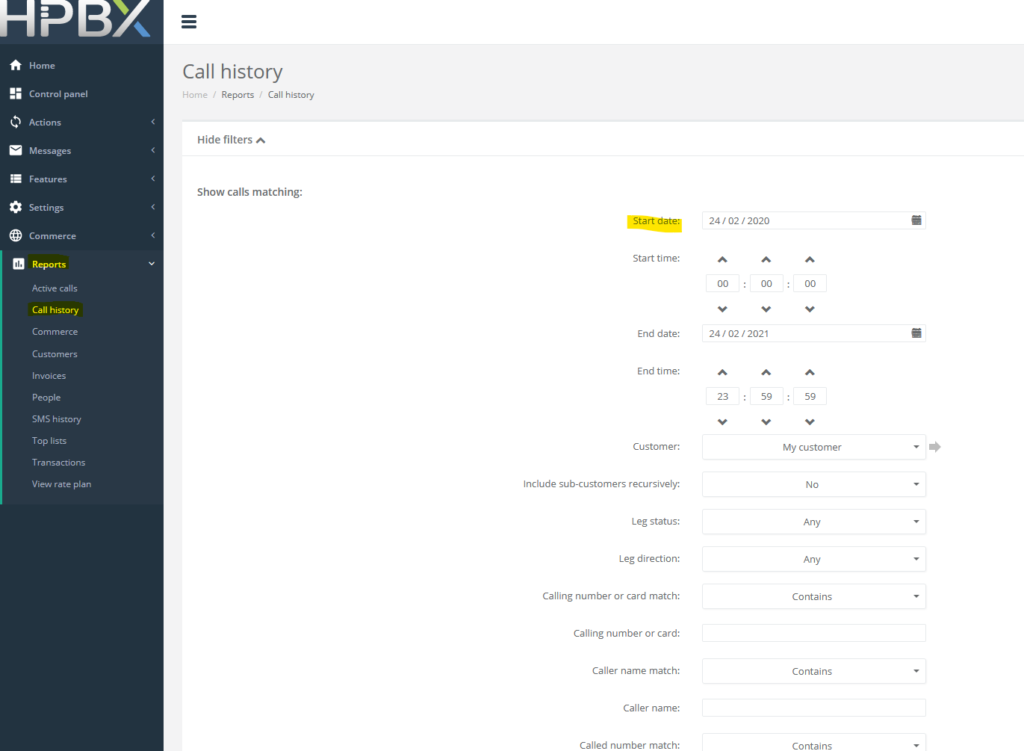
To view your invoices, login to HPBX, then click Reports > Invoices.
You may need to expand the “Show Filters” settings and update the Start Date to view the needed invoices.
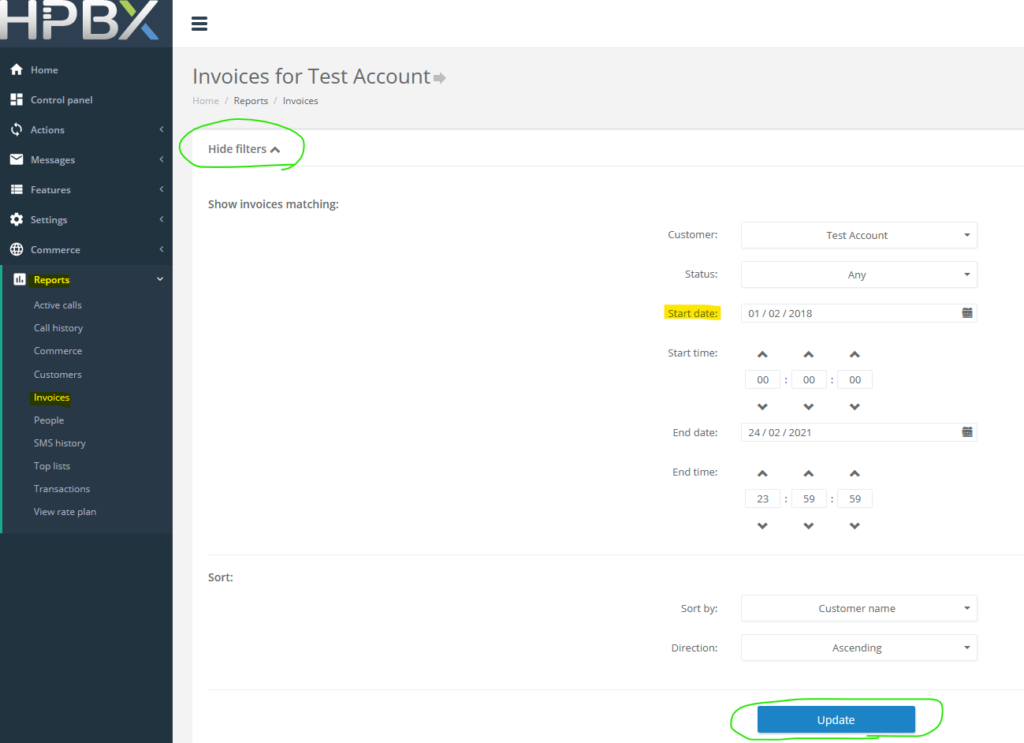
Managing number destinations can be somewhat complicated depending on your configuration.
To view number configuration, log in to HPBX and navigate to Features > Numbers. Click on the number in blue text under the “Number” column.
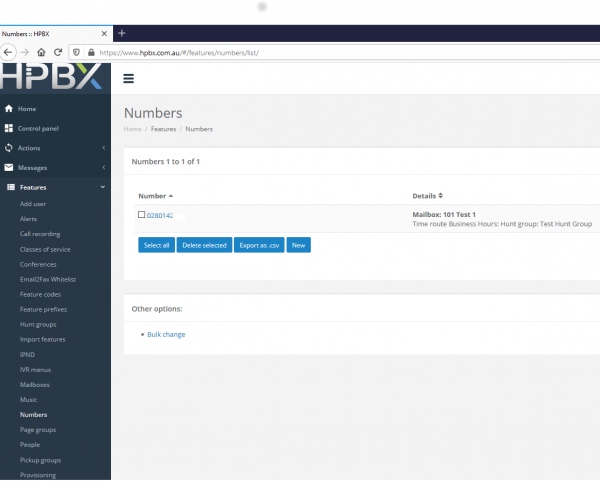
Navigate to Features > Add User.
Here you can quickly create a user with automatic associations to a Feature Code (optional), Mailbox (voicemail), Number (for caller ID), People (login to HPBX), and a Telephone Line (for SIP registration).
The “First Name” is a text description.
You can also fill your email address into “Notify” so these details are emailed to you if you don’t wish to take note of them.
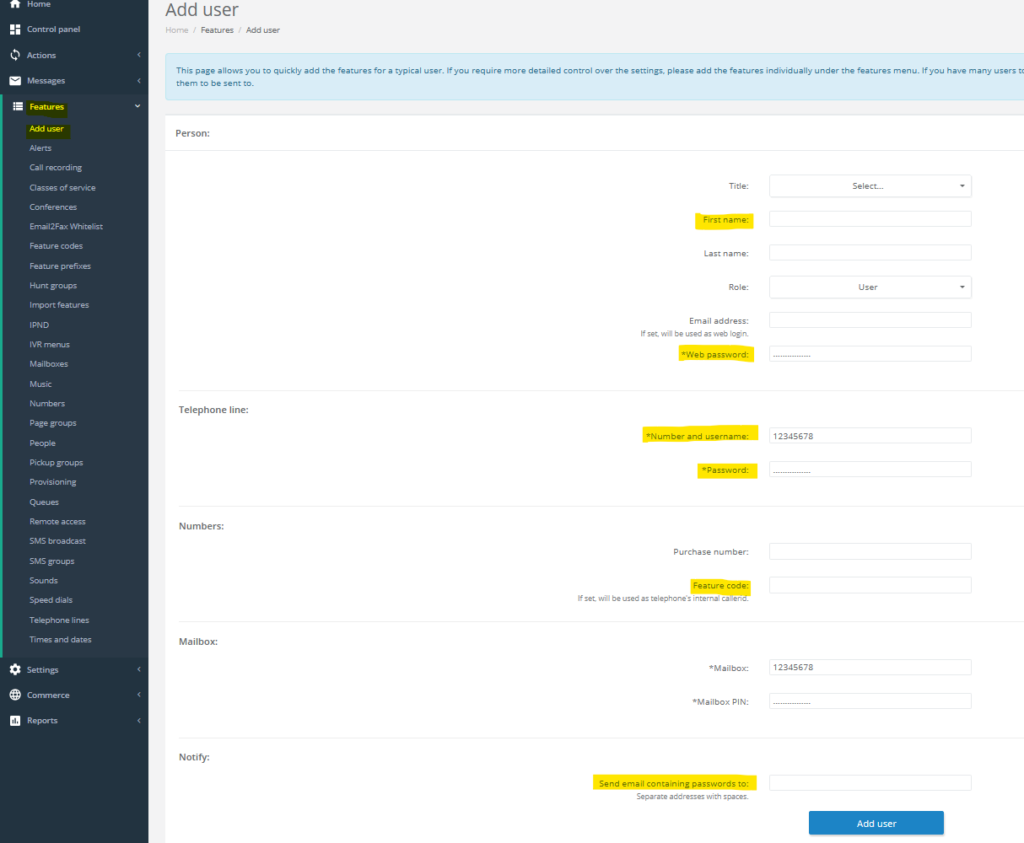
HPBX is capable of sending SMS from its Web interface.
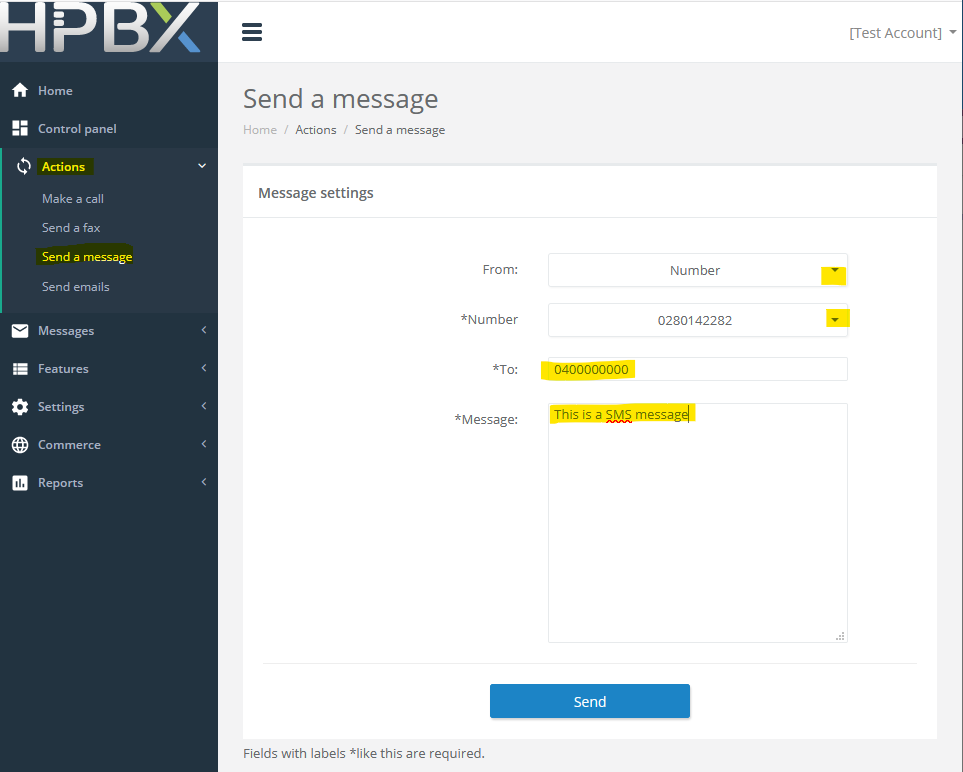
To Send SMS, go to:
Please note though that the destination Carrier receiving the SMS may require an Australian mobile number (e.g. 04XXXXXXXX) as Caller ID (CLID). The destination carrier may drop the message if the proper CLID is not sent.
HPBX allows for Web Interface management of Voicemail messages and recordings.
To access a Mailbox, go to Features > Mailboxes. Then click the relevant Mailbox.
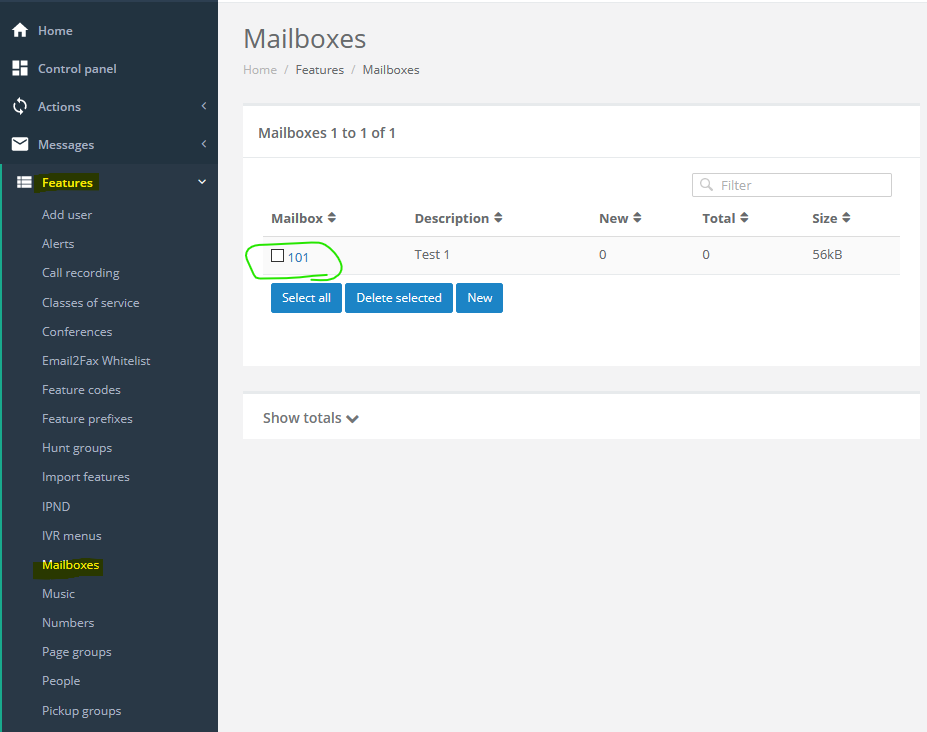
From here you can change your Unavailable, Busy, or Temporary greeting by uploading a file. Note that the format of the file is restricted to .MP3 and .WAV, testing the voicemail after uploading is always recommended. The Voicemail greeting can also be managed from your phone by dialing *97, or pressing your Mailbox button (typically has an envelope symbol on it).
As a brief explanation of these:
You can also check your messages by clicking Messages.
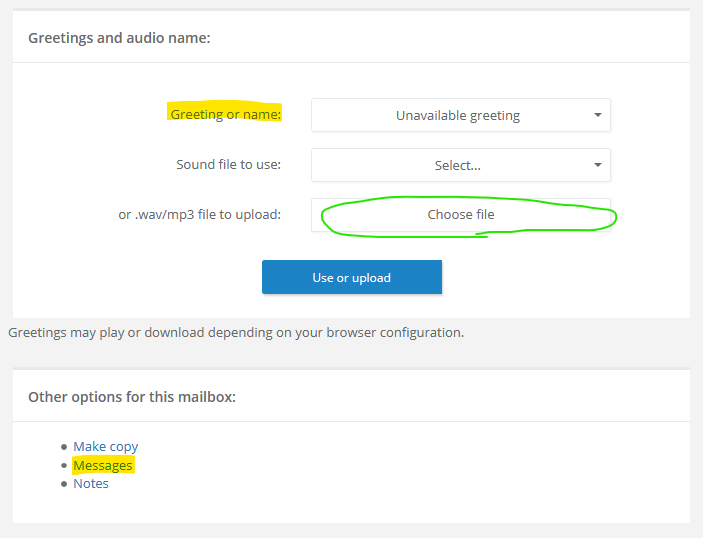
If checking/managing your Messages, you will see the below screen. The messages can also be access from Messages > Mailboxes menu.
Click the voicemail message to listen to it.
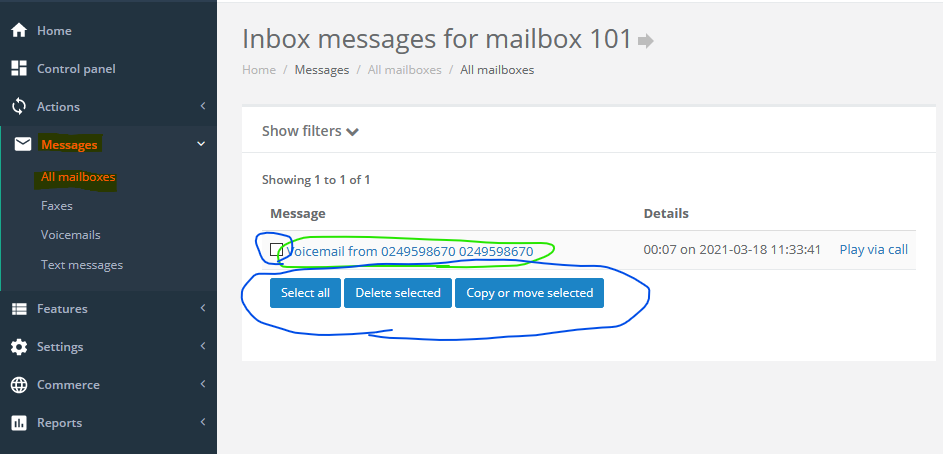
To hide CallerID in HPBX, there are two settings that must be changed on the Telephone Line. Part of Industry Regulation requires a CallerID still be sent in the data transfer, this is detailed below.
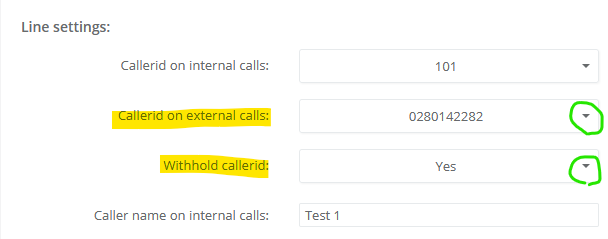
As of 2nd December 2020, the ACMA has introduced the Reducing Scam Calls Industry Code. The Code is designed to set out processes for identifying, tracing, blocking and otherwise disrupting scam calls with regards to voice calls originating in or coming into Australia. It places obligations on Carriers and Carriage Service Provider (CSPs) to take steps to reduce scam calling.
Simply, calls can have their CallerID hidden, but a number still needs to be presented to the receiving carrier in an attempt to minimise fraudulent calls. The presented number is then hidden, so it will not appear to the person/s receiving the call.
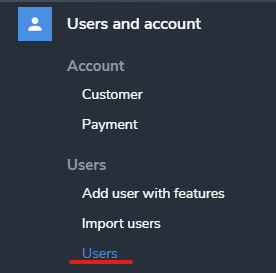
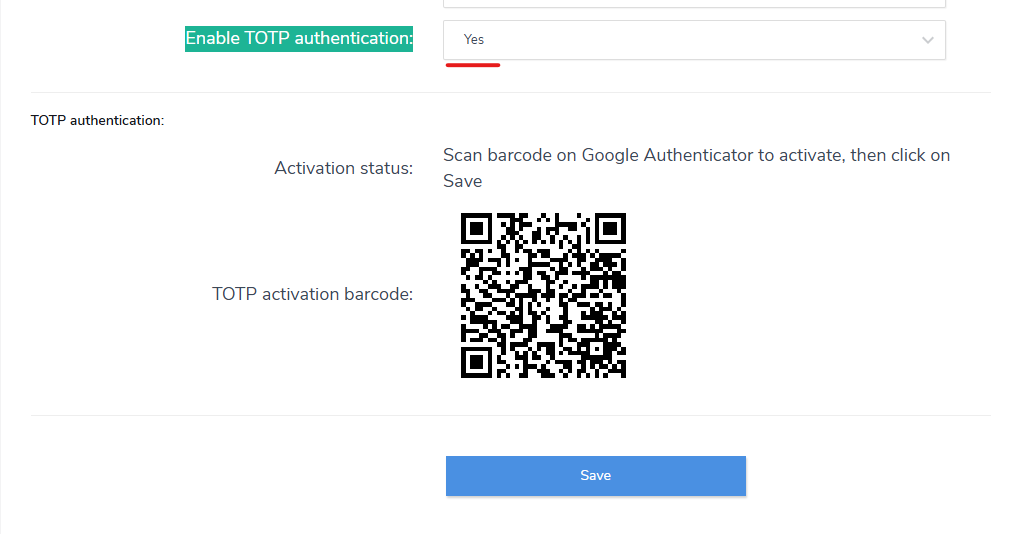
5. Log out of HPBX and log back in. You will be prompted to enter the 6 digit code in your authentication app.
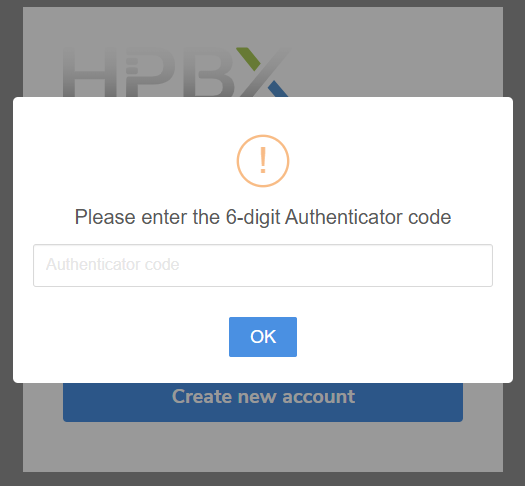
Please note: If you disable the MFA for a user you will need to complete the set-up process again to re-enable.