HPBX makes call forwarding very simple. This guide is to help you setup call forwarding for an extension.
First you will need to login to HPBX and go to features then feature prefixes.
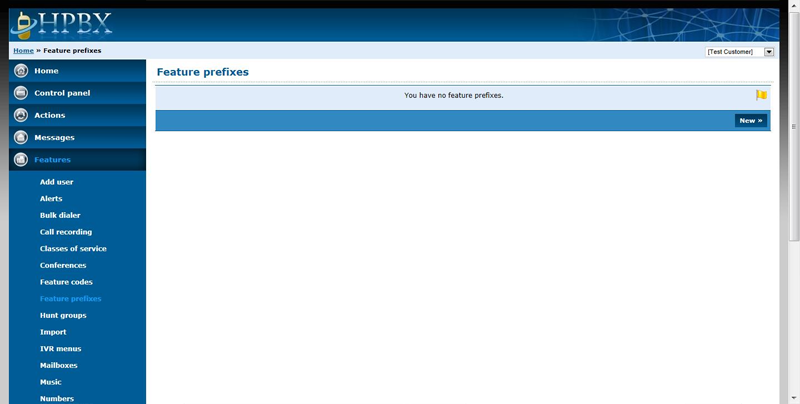
Click on the new button and this will allow you to add a new feature prefix.
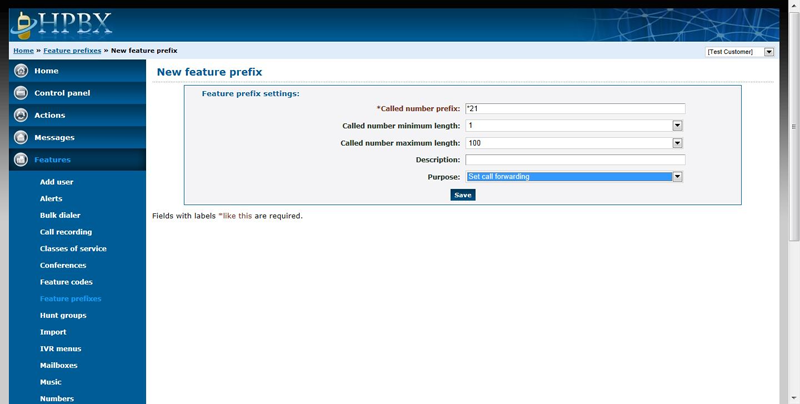
I have used the feature prefix *21 because Telstra uses *21 to initialise their call forwarding. This will be common for many clients. Then select the purpose as “set call forwarding”. After this has been done press save.
To do the forwarding type *21 and add in the number you want to forward to. For example if I want to forward to my mobile 0400 000 000 ill dial *210400000000. Once you have dialled this you will hear a voice to say call forwarding enabled.
To cancel the function you will need to create a new feature. On your webpage click on features then feature codes.
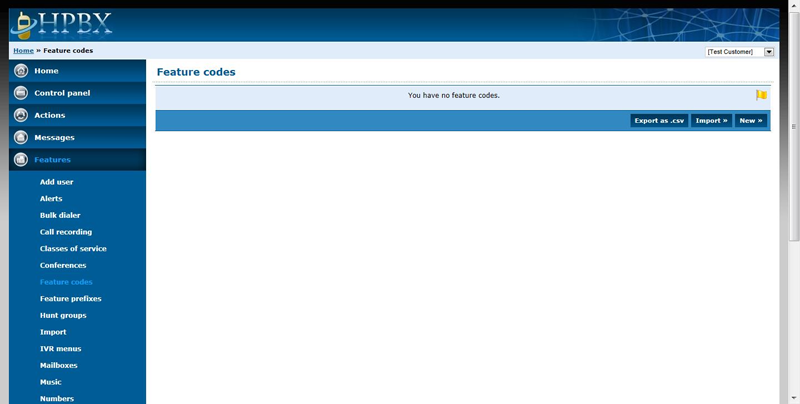
Click on new to add a new feature.
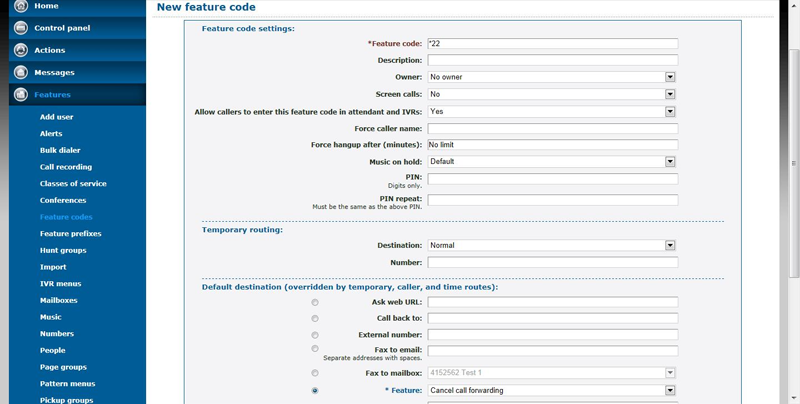
The feature code I have created is *22. Under default destination I have selected the feature to be “Cancel call forwarding”. After this go to the bottom of the page and press save. When you dial *22 on your handset now it will say call forwarding cancelled.