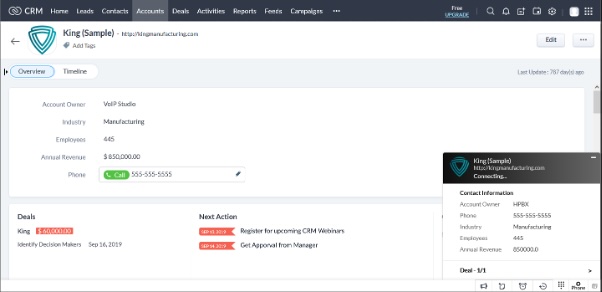Login to HPBX at https://www.hpbx.com.au.
If you do not have a login for your account, email support@mbit.com.au to request one.
We will then just need to confirm account ownership/authorisation.
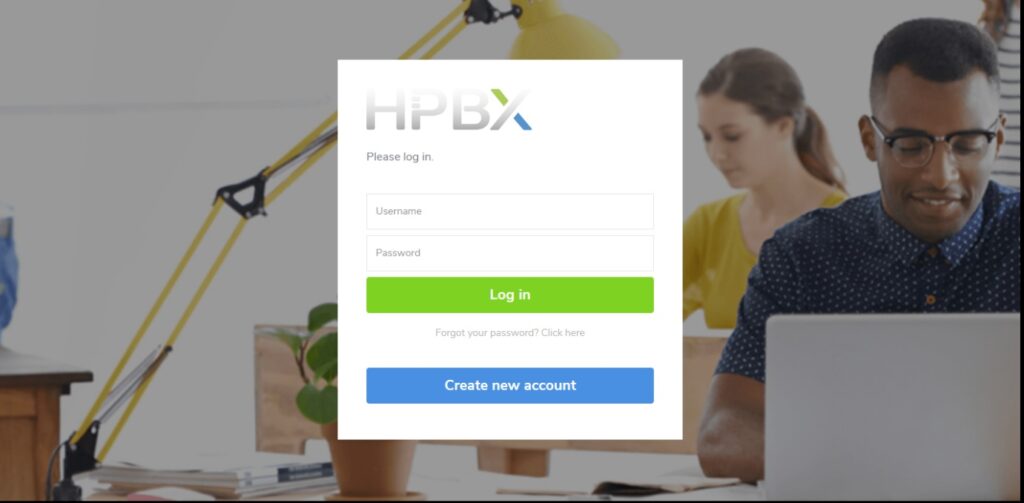
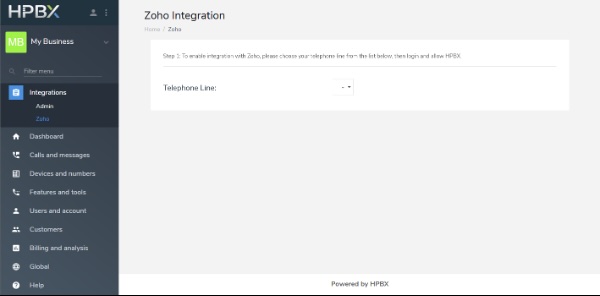
This is a challenging question, if the port is ‘Simple’ it will generally take 1-2 weeks to complete if it is ‘Complex’ it can take upwards of 6 weeks. Porting progression is based on business days, so weekends and public holidays can impact delivery. You will not be down during this time it is simply the time it takes for approval.
If it is the case that a complex service is associated with your number, it can save time to disassociate the service from that number. Often the service can be migrated to a different number, though generally this can take multiple days to do and is something to discuss with your current carrier.
Login to your zoho account and grant permission.
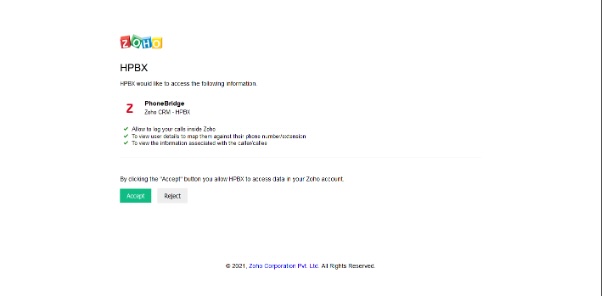
Click to Dial – You can click the green phone next to any number to immediately dial via your HPBX account.
Call Popups – You will receive popup notifications when a call is made or is incoming. This will include customer details and call duration. Once a call is answered you can enter a description.
Call History – The calls will be logged in the Reports tab in Zoho CRM.